As no system can be perfect, there might be moments when you see an error message while using the PRISMA platform.
In such cases, it would be much appreciated if you could provide a screenshot of your browser console when reporting the error to us. This would allow us to speed up the error analysis.
Here you'll find instructions on how to capture screenshots of error codes to submit for further analysis. These screenshots will help us to identify problems in the platform with greater precision and speed.
Instructions
Alternatively, you can right-click with your mouse and select "Inspect":
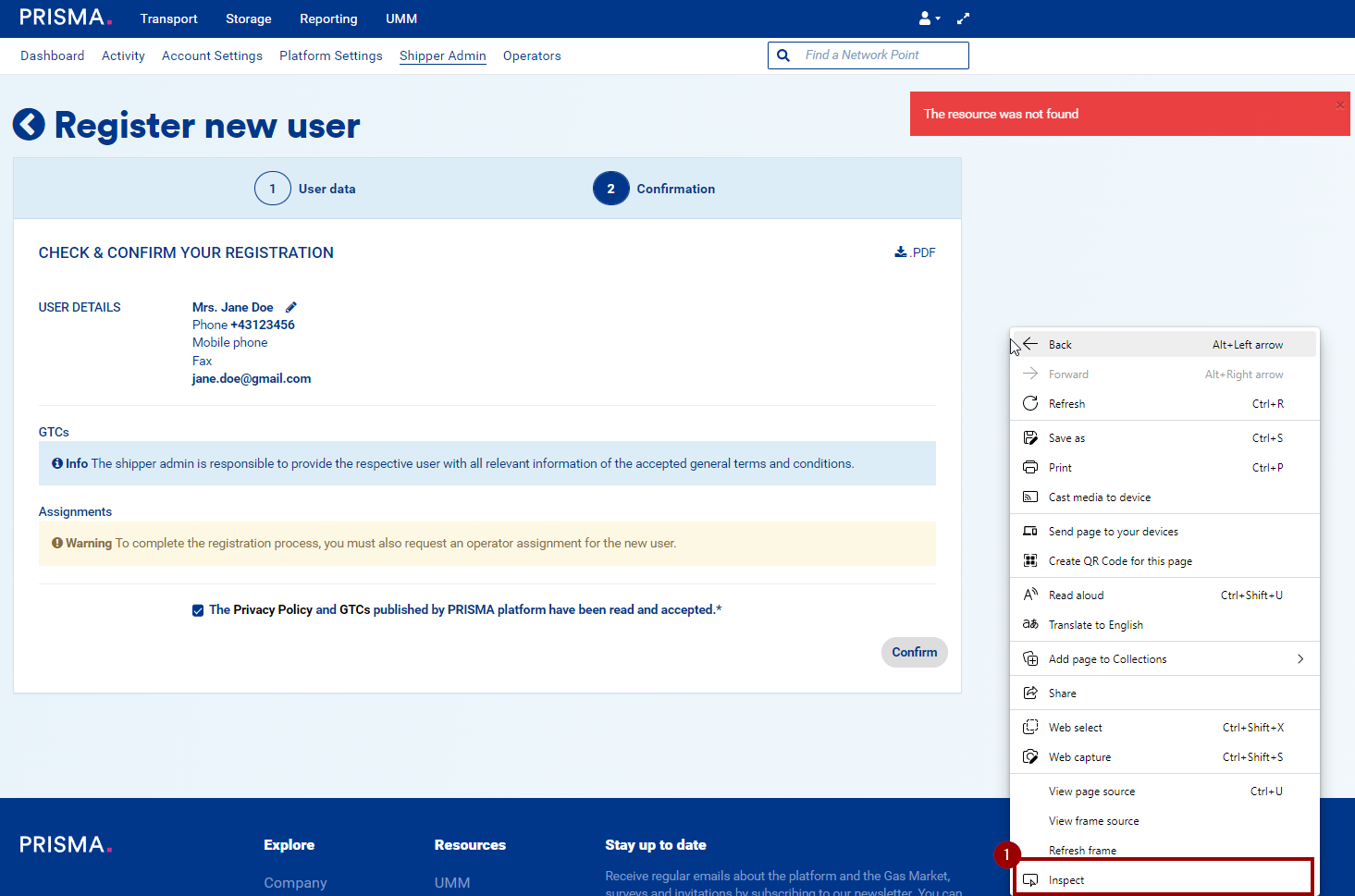





7. Alternatively, you can also click on the "Response" tab, select the error message and copy-paste it in the email you will send to us:
