Overview
If you'd like to either sell or buy capacity in the secondary market, you must create a proposal. You can do so directly on PRISMA, provided you have an assignment to the TSO at whose network point you want to offer or request capacity.
Please keep in mind that all the options (trade procedures, transaction types, anonymous trading, capacity and price information) are set by each TSO. Therefore, the options you might have may differ from the ones you see in this page.
Instructions
1. Log into your user account;
2. Click on "Transport" on the top blue menu;
3. Click on "Secondary Trading" right below;

Here you can check whether trade proposals are already available at network points.
4. To create a new proposal, click on the "Create Trade Proposal" button on the top right corner of the page.
5. First, select a network point then save and continue to proceed to the next step.
6. After you have selected a network point, you must choose whether the trade proposal is an offer to sell or a request to buy capacity. If the selected network point is unbundled, you'll be able to continue right away.
7. If the selected network point is bundled, you will be asked to specify whether the underlying capacity comes from a "Bundled contract" or if you want to "Combine two unbundled capacity contracts".
8. Once you have made your choice, click on "Save & Continue".
9. In the next page, you will be required to select the type of procedure: CFO (Call for Orders), FCFS (First-Come-First-Served), or OTC (Over the Counter).
10. Then, specify the transaction type: assignment or transfer of use.
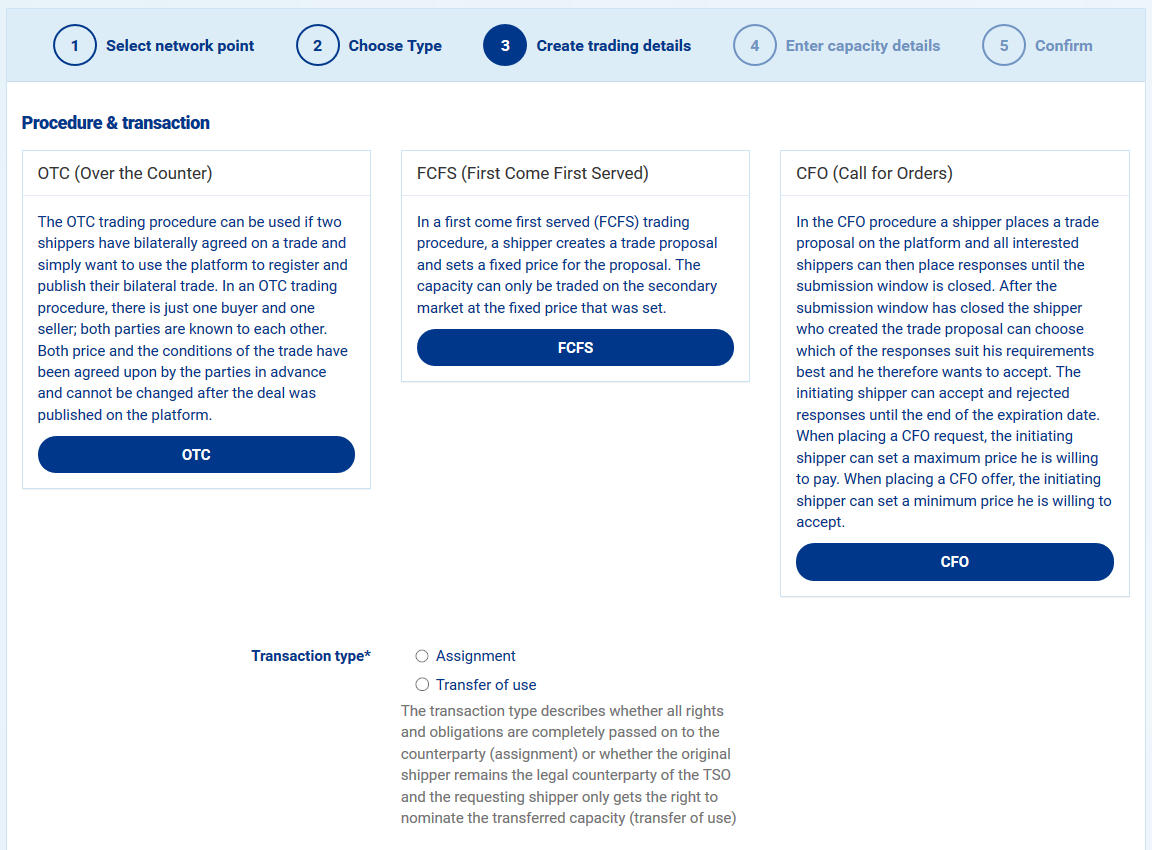
Note: If you select assignment as transaction type, you might have the chance to carry out a completely anonymous trading (depending on the TSO(s) settings).

11. Specify offer details and rules.
 Note: Depending on whether you selected CFO, FCFS, or OTC, the fields above can vary.
Note: Depending on whether you selected CFO, FCFS, or OTC, the fields above can vary.
12. After saving, you'll be taken to the next step, in which you are asked to enter the capacity details.
If the contract in question is bundled, the information will have to be inserted separately for each TSO.
Note: Please keep in mind that each TSO can customise the secondary settings, therefore you might be requested to enter different type of information based on what their requirements are.
13. In the last step of the creation of the trade proposal, the details will be summed up you will be required to accept the "General terms and conditions" of the TSO(s) and the "REMIT reporting" obligations.

14. Here you have the possibility to either "Save as draft" (the proposal will not be published) or "Save and submit" (the proposal will be published).
15. Once the trade proposal has been saved, you will be directed to a page showing all the details of it, along with the ID and an option to withdraw it. 